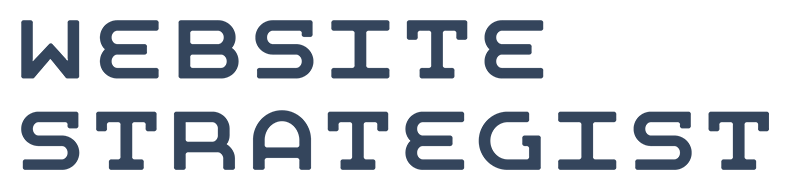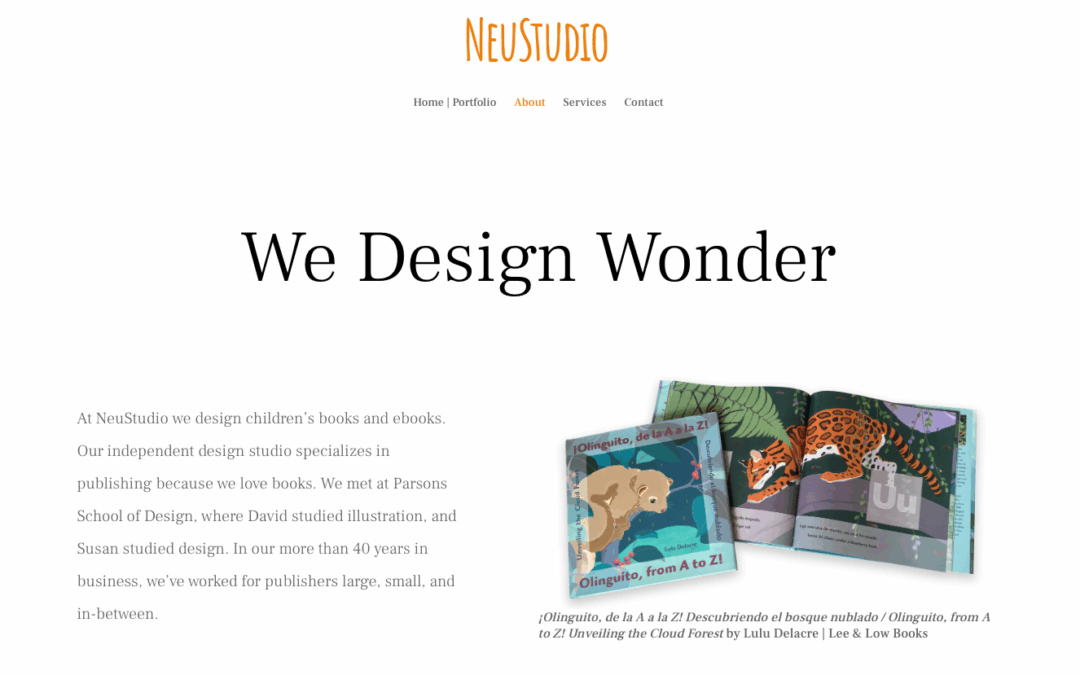A Simple Way to Know What to Fix Next
Website administrators balance managing content, monitoring site health, improving user experience, and resolving software issues. Most websites don’t have an unlimited budget, and work needs to be weighed against ROI (return on investment). A simplified version of the system product designers developed for evaluating heuristic violations makes it easy to prioritize website issues.
Here are a system and spreadsheet template for prioritizing tasks to keep your website thriving.
Catastrophes and Cosmetics
When product development teams review prototypes, they categorize heuristic violations by severity. We can do the same for website issues.
- Catastrophic the visitor cannot complete the task
- Major the visitor can complete tasks on the site but with difficulty, or the flow of the experience is disrupted
- Minor the visitor can still do what they need to do on the site with minimal disruption
- Cosmetic visual-only and doesn’t affect interaction/site function
There is a cost in time and/or money for fixing an issue. So the next task is to decide how easy or hard it will be to correct the problem.
Estimate each task as
- Easy
- Medium or
- Difficult
Do the Easy Stuff First
After making your best guess about the difficulty of the fix, it is time to set priorities. The best return on investment (ROI) is had when fixing a Catastrophic issue that is quick and Easy, the worst ROI and last priority would be a Cosmetic Problem that is Difficult to fix.
Fudge the System
You won’t be right all the time about the difficulty of a fix. You won’t always be right about the severity of the issue. And that is OK. Do your best and change your estimates later when you learn more.
There are more things to consider than just heuristics. If the Vice President of Marketing points out something I would consider Cosmetic or Minor, I will mark it as Major or Catastrophic.
I will put an issue on the back burner if another, more efficient solution is on the horizon. Recently, one of my sites slowed down because of a conflict between the site’s host and a plugin. Ordinarily, I would categorize this as a Major problem. However, the plugin developer is aware of the issue and a fix is expected. There is a snippet of code to use as a workaround in the meantime, but several comments I’ve seen indicate this can cause the site to go down. Spending hours perfecting a temporary fix for this problem is inefficient. So I’ve downgraded the caching conflict issue and set a reminder to check it after the next plugin update. You might categorize this error differently.
How to Use the Issues Spreadsheet
You can find the Google template here. You will need to log into a Google account to use the template. If you’d like a Microsoft Excel version, contact me.
Problem
Give each issue a unique name, it may be tempting to start them all with “WTAF ?” but the more succinct and descriptive the better.
Location
Usually the URL of the page with the issue, the name of a plugin or setting, or in some cases, simply “site-wide.”
Description
Put in any information that you will need to get started when it is time to address the problem.
Raised By
This can be a person’s initials. Or reference to a tool, like GA for Google Analytics, SF for Screaming Frog, etc.
Date
This first one is for the date the issue was raised.
Priority
Here is a dropdown menu with the Catastrophic/Easy to Cosmetic/Difficult matrix given a letter code, so you can sort the issues by priority.
Notes
How you solved it. Because a similar issue may come up in the future.
Resolved Date
The date you fixed the problem.
When you’ve resolved the issue, select “X-Done” from the Priority column dropdown, and when you sort the data by priority, the finished items will end up at the bottom.
And give yourself some credit for another problem solved.