You can use Google Trends Explore as part of a no-cost system to find the words people use to search for your website.
Using the same language potential visitors use will bring more people to your site. Think of yourself as your website’s host and imagine the visitors are your guests. A good website host will use the same words their visitors use. This will attract more visitors and make your site content clearer.
Here’s a step-by-step guide to finding and evaluating keyword phrases people search for on Google.
3 Steps to Using Finding and Testing Keywords
- Find keyword phrases to compare
- Compare search history in Google Trends Explore
- Find out more about those keywords with free tools
Find Keyword Phrases Using Google Search
First, search for your product or blog topic using Google Search. Then, scroll down to find the “People also ask” section. Save any of those that fit your site in notes or a spreadsheet and save them for the next step.
Now scroll to the bottom of the first page of results to find the “Related Searches” section. Save any of those terms that apply as well.
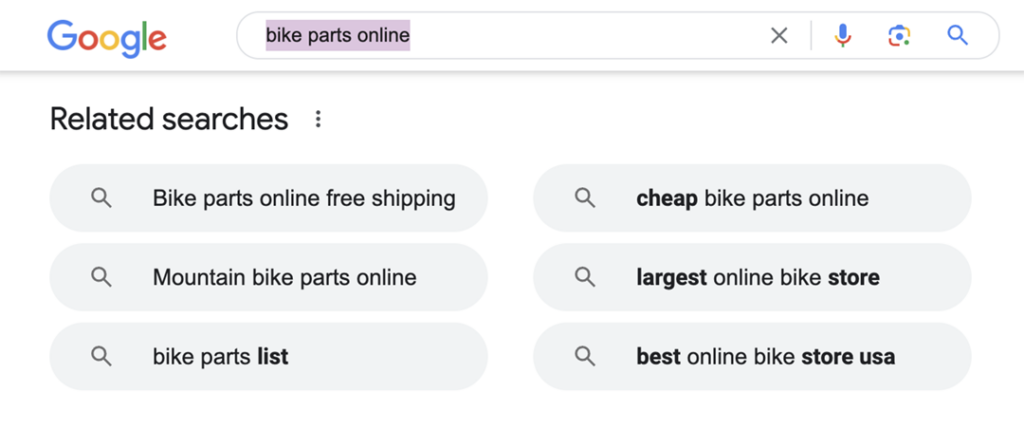
These are the keyword phrases that you will compare in Google Trends. Ideally, you should winnow it down to 5 keywords or fewer. Choose the phrases that best match your site.
The Google Trends Explore Tool
Google Trends is a free tool that will show you what terms people search for using their search engine. For our purposes, we’ll focus on the Explore tab. First, Enter five of the keyword phrases you noted.
You’ll see a graph labeled “Interest Over Time.” Each colored line represents a keyword phrase. The dot next to the keyword will tell you which is which.
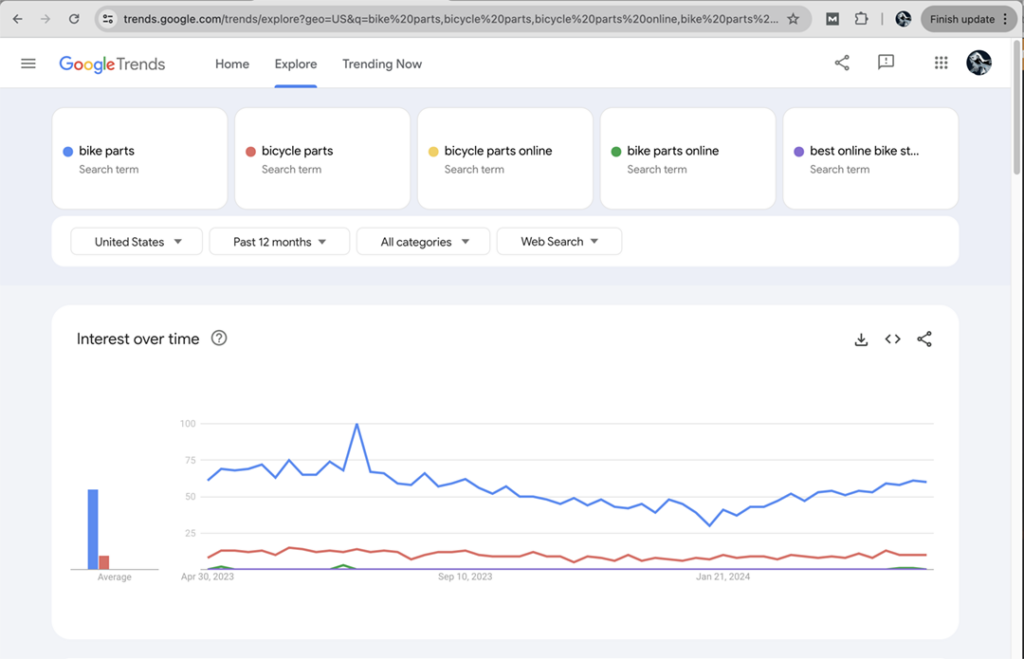
The vertical axis ranges from 0–100. One hundred represents the most popular time for the most often-searched keyword. And zero means there was not enough data about that keyword. As a result, it is easy to see which keyword phrases people search for the most.
Above this graph are drop-down menus you can use to make your results more specific. For instance, you can change the region you are searching, select a category, or search only images.
Below the Interest Graph, Google Trends gives you more helpful information. It will break down the searches by subregion and offer related searches. In related searches, try switching between “rising” and “top” in the drop-down menu. Sometimes “top” results can be more related to your topic.
A Free Tool to Evaluate Keywords
Google Trends Explore is a good way to uncover basic keyword phrases for your site. If you have more time and interest, there is more you can do to ensure you’re using the right keywords. For instance, who you would compete with and how difficult it is to rank on Google when people search for that term.
To dig into them, you can use a free account from Moz.com. Moz limits the number of queries you can make in their Keyword Explorer Tool. That’s why it is helpful to use Google Trends first, so you don’t waste a query on a low-search-volume term.
Use their Keyword Overview tool to query the popular keywords. It will tell you more details about your keyword that can be useful in deciding which keyword to pursue. For instance, is it difficult to appear in search results for that phrase? You can see what sites rank for this keyword phrase. And MOZ will have more keyword suggestions.
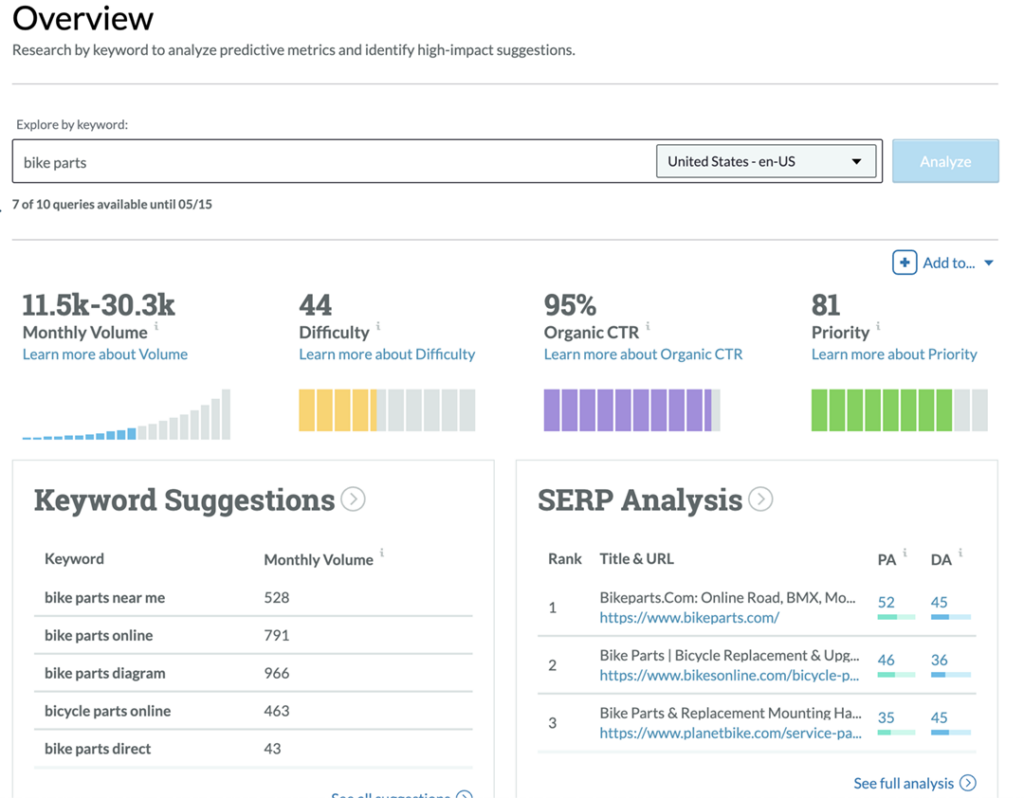
One simple way to determine if a keyword is a good prospect is to look at the Priority metric. Moz takes all the information about that key phrase and gives it a score. Higher is better.
Use Your New Keyword
Now sprinkle your high-priority keyphrase in a blog post or product description. Or you can use it in the metadata page description. To take it a step further, ask an AI like Co-pilot to develop blog post ideas related to the keyword.
Good luck with your keyword phrase! Contact me if you’d like help with a deeper dive into finding and using keywords on your website.

